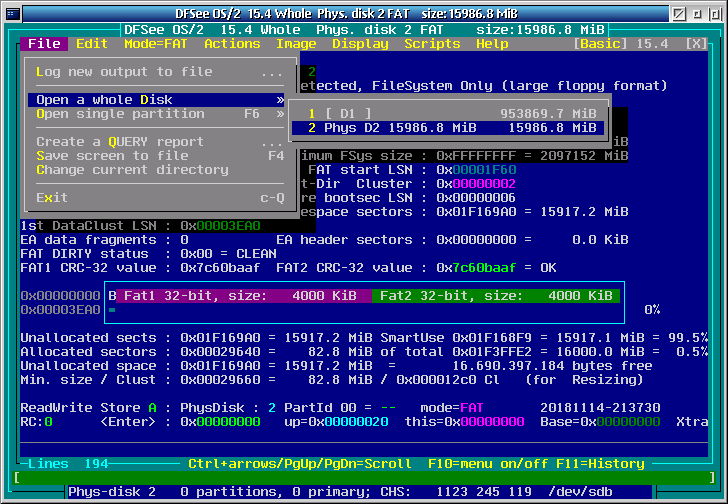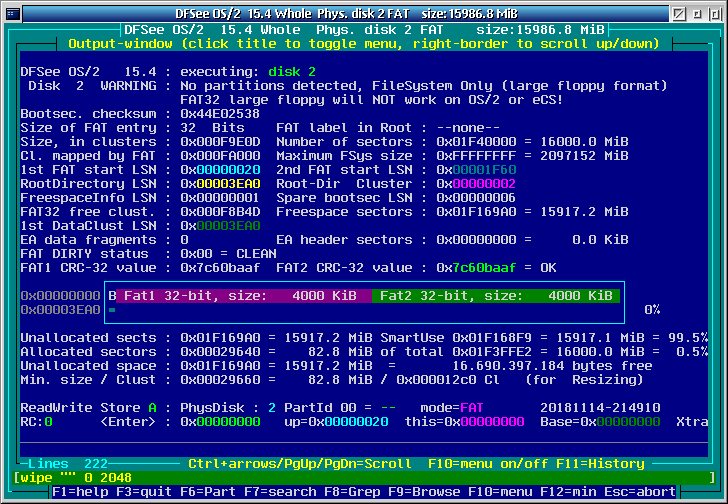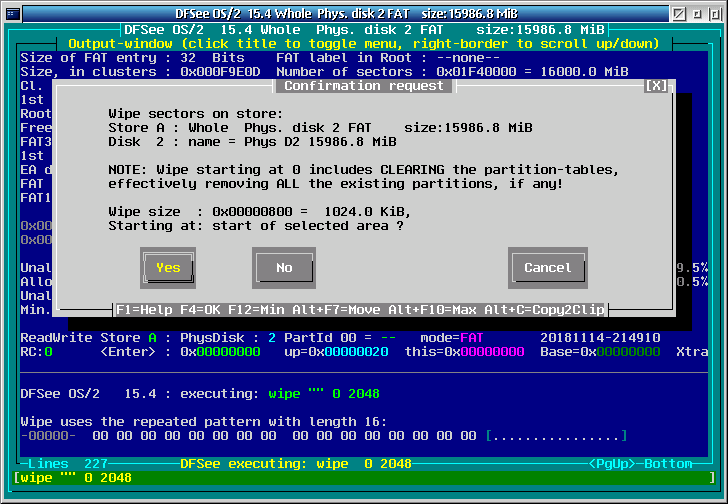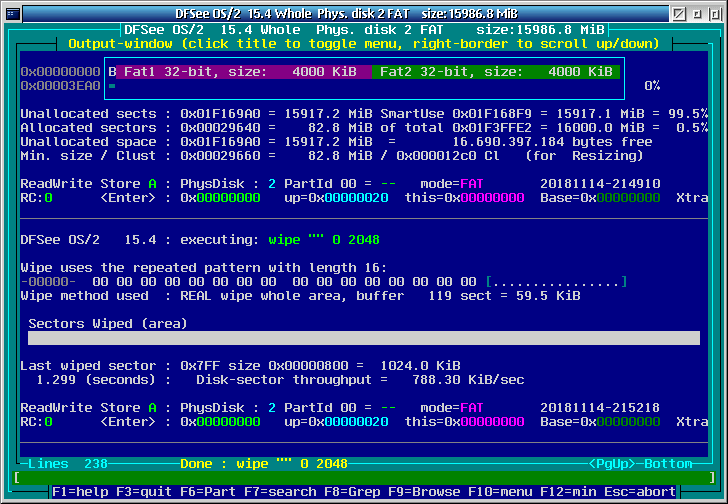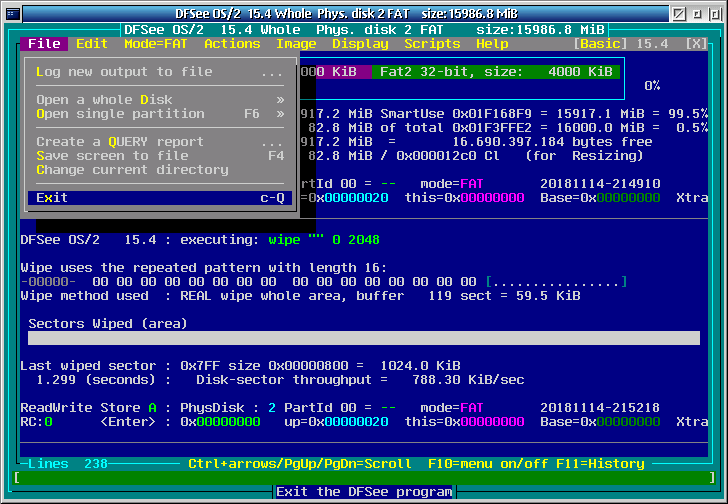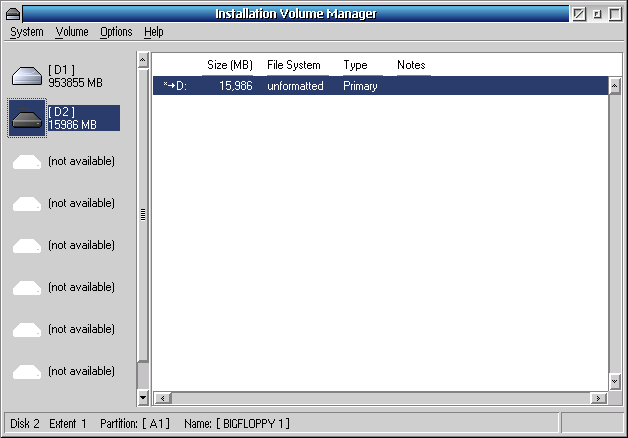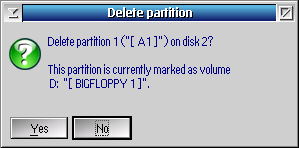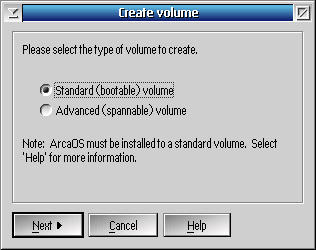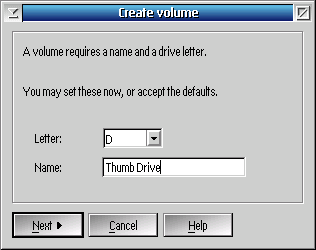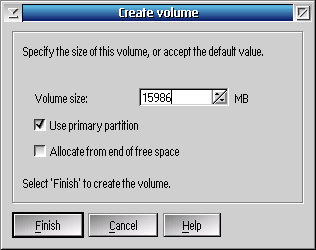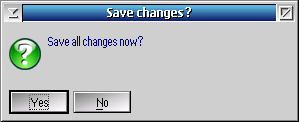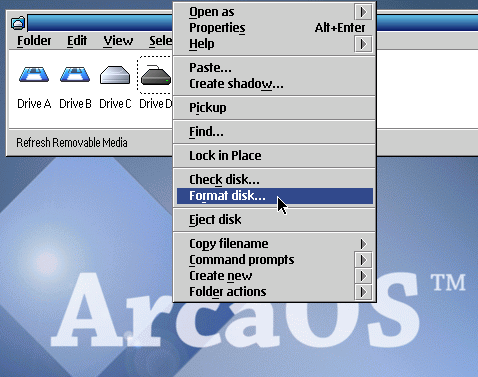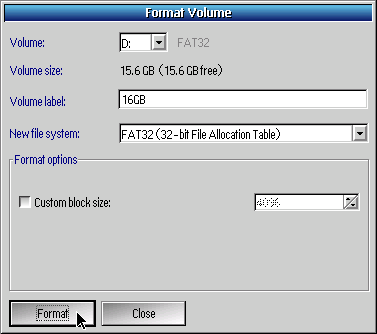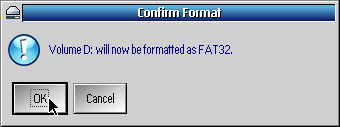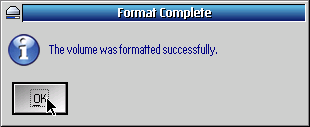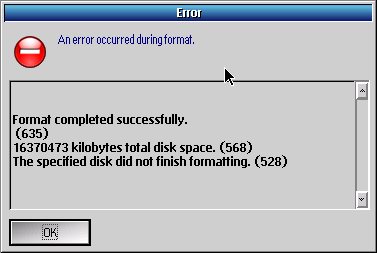Formatting USB Drive for OS/2
There are some quaint hoops to jump through to make USB drives work with OS/2. Here we go through the steps required to make a flash drive work.
Warning!
You can and will permanently destroy data when going through the steps here.
The Process
First we open the drive in DFSee. As you can see in the picture above, you choose File->Open a whole Disk->your external drive. You don’t want to get this wrong or you’ll end up wiping important data.
Next we enter the command
wipe "" 0 2048
and wipe the first part of the flash drive. While this may not be strictly necessary for every drive, it doesn’t hurt when we’re going to format it anyway.
Press [Yes] when prompted.
Finally, exit DFSee with File->Exit.
MiniVLM
Start MiniLVM with
minilvm
in a command prompt. Select the drive on the left hand side, then choose Volume->Delete or press Del.
Press [Yes] when prompted. Then choose Volume->Create New... or press Ins.
Select Standard (bootable) volume and press [Next].
If you want, you can select another drive letter and name, or just accept the defaults. Press [Next].
Unless you have very good reason not to, just accept the default volume size and leave Use primary partition checked. Press [Finish].
Press F2 to save your changes and press [Yes] when prompted, then F3 to quit.
Formatting the Drive
Right click on the drive letter and select Format disk... from the pop up menu.
Choose a file system. FAT32 is a good choice for interoperability with other computer systems and sometimes the only one that works for a given flash drive (more on that later). The label can be something that makes sense to you, here just generic 16GB is used. Press [Format].
Press [OK] when prompted.
And you will be notified when the format has finished successfully.
Troubleshooting
The flash drive may take some time to become ready right after a format. Nothing may happen when you double click on the drive letter, or get an error message when you type something like D: in a command prompt. Just wait for a while and see if the drive becomes available. If your drive has a blinking light when it’s busy, wait for it to stop.
If you tried to format JFS or HPFS but got an error like
The specified disk did not finish formatting.
in a message like below, there geometry of the drive may be weird. Fixing that is not covered here, use FAT32. Or the geo command in DFSee can possibly help.
Do you need professional help with OS/2? Write to johann@myrkraverk.com.